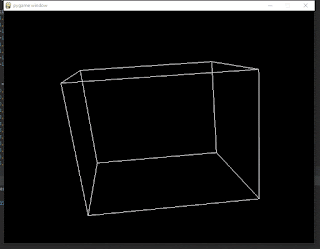Saludo
Programa que pide un nombre y regresa un saludo con el nombre que se ingreso.
from Tkinter import *
import tkMessageBox
root = Tk()
root.geometry("500x500")
root.title("saludador")
et1 = Label(root, text = "Escribe un nombre para saludar").place(x = 160, y = 130)
entrada = StringVar()
entrada.set('')
caja11 = Entry(root, textvariable = str(entrada)).place(x = 170, y = 180)
b1 = Button(root, text = "Saludar", comman = lambda: tkMessageBox.showinfo("Message", "Hola " + entrada.get() + "!")).place(x = 200, y = 230)
root.mainloop()
Generador de números
Programa que genera un numero aleatorio que se le puede indicar un intervalo.
from Tkinter import *
from random import *
root = Tk()
root.geometry("500x500")
root.title("Generador de numeros")
def funcion():
num = randint(int(aux.get()), int(aux2.get()))
aux3.set(num)
et1 = Label(root, text="Numero 1").place(x=100, y=100)
et2 = Label(root, text="Numero 2").place(x=100, y=150)
et3 = Label(root, text="Numero generado").place(x=100, y=250)
arr1 = [1, 2, 3, 4, 5, 6, 7, 8, 9, 10]
arr2 = [1, 2, 3, 4, 5, 6, 7, 8, 9, 10]
aux = StringVar()
aux2 = StringVar()
aux3 = StringVar()
s1 = Spinbox(root, textvariable=aux, values=arr1).place(x=300, y=100)
s2 = Spinbox(root, textvariable=aux2, values=arr2).place(x=300, y=150)
caja = Entry(root, textvariable=aux3).place(x=300, y=250)
b1 = Button(root, text="Generar", command=funcion).place(x=300, y=300)
root.mainloop()
Peliculas
En este programa se ingresan los nombres de distintas películas a una lista.
from Tkinter import *
root = Tk()
root.geometry("500x500")
root.title("Peliculas")
def fun():
x = aux2.get()
pelis.append(x)
lol = OptionMenu(root, aux, *pelis).place(x=350, y=140)
et1 = Label(root, text="Escribe el titulo de una pelicula").place(x=100, y=100)
et2 = Label(root, text="Peliculas").place(x=350, y=100)
aux = StringVar()
aux.set("")
aux2 = StringVar()
pelis = [""]
lol = OptionMenu(root, aux, *pelis).place(x=350, y=140)
c1 = Entry(root, textvariable=aux2).place(x=100, y=140)
b1 = Button(root, text="Ingresar", command=fun).place(x=100, y=170)
root.mainloop()
Ruta de fichero
Programa que muestra el explorador de archivos para seleccionar la ruta de un archivo.
from Tkinter import *
from tkFileDialog import askopenfilename
root = Tk()
root.geometry("500x500")
root.title("Mostrar ruta fichero")
et1 = Label(root, text="Pulsa en el boton y elige una ruta").place(x=150, y=70)
def llamada():
nombre = StringVar()
nombre.set(askopenfilename())
Entry(root, width=40, textvariable=nombre).place(x=100, y=100)
Entry(root, width=40).place(x=100, y=100)
Button(root, text="...", command=llamada).place(x=370, y=100)
root.mainloop()
Multiplicador
Este programa incluye campos para ingresar un valor a multiplicar por 5, 10 y/o 15 respectivamente.
# -*- coding: utf-8 -*-
from Tkinter import *
def hacer_click():
try:
valor = int(entrada_texto.get())
valor = valor * 5
etiqueta.config(text=valor)
except ValueError:
etiqueta.config(text="Introduzca un valor")
def hacer_click2():
try:
valor2 = int(entrada_texto2.get())
valor2 = valor2 * 10
etiqueta2.config(text=valor2)
except ValueError:
etiqueta2.config(text="Introduzca un valor")
def hacer_click3():
try:
valor3 = int(entrada_texto3.get())
valor3 = valor3 * 15
etiqueta3.config(text=valor3)
except ValueError:
etiqueta3.config(text="Introduzca un valor")
app = Tk() # marco de la aplicacion con el obj Tk
vp = Frame(app) # usamos el objeto frame
'''ahora le damos formato a nuestra ventana, y para eso
vamos a utilizar el metodo grid(), el cual nos va a permitir
posicionar los elementos graficos en nuestra ventana.
otro parametro que utilizaremos sera el margen: padx = (50,50)
lo cual indica 50 pixeles del lado izquierdo y 50 pixeles
del lado derecho
luego utilizamos pady = (10,10), que son 10 pixeles en la parte
superior y 10 pixeles en la parte inferior'''
vp.grid(column=0, row=0, padx=(50, 50), pady=(10, 10))
'''luego vamos a utilizar los metodos columnconfigure()
y rowconfigure() los cuales nos van a servir para dar un
peso relativo del ancho y el alto de todos los elementos
que se pongan en la ventana'''
vp.columnconfigure(0, weight=1)
vp.rowconfigure(0, weight=1)
'''creamos una etiqueta llamada valor y la posicionamos
con el metodo grid()'''
etiqueta = Label(vp, text="valor") # creo un objeto etiqueta
etiqueta.grid(column=100, row=1)
etiqueta2 = Label(vp, text="valor 2")
etiqueta2.grid(column=100, row=4)
etiqueta3 = Label(vp, text="valor 3")
etiqueta3.grid(column=100, row=6)
'''creamos un boton de OK y posicionamos con grid '''
boton = Button(vp, text="Multiplicar por 5", command=hacer_click)
boton.grid(column=1, row=1)
boton1 = Button(vp, text="Multiplicar por 10", command=hacer_click2)
boton1.grid(column=1, row=4)
boton2 = Button(vp, text="Multiplicar por 15", command=hacer_click3)
boton2.grid(column=1, row=6)
valor = ""
entrada_texto = Entry(vp, width=10, textvariable=valor)
entrada_texto.grid(column=2, row=1)
valor2 = ""
entrada_texto2 = Entry(vp, width=10, textvariable=valor2)
entrada_texto2.grid(column=2, row=4)
valor3 = ""
entrada_texto3 = Entry(vp, width=10, textvariable=valor3)
entrada_texto3.grid(column=2, row=6)
app.mainloop()
Calendario
Muestra un calendario.
#!/usr/bin/env phyton
# - * - coding: utf - 8 -*-
# Simple calendario con tkinter
import calendar
import Tkinter as tk
import datetime
# Obtenemos los valores del ano y mes a mostrar
ano = datetime.date.today().year
mes = datetime.date.today().month
def writeCalendar(ano, mes):
# Asignamos el ano y mes al calendario
str1 = calendar.month(ano, mes)
label1.configure(text=str1)
def mesAnterior():
global mes, ano
mes -= 1
if ano == 0:
mes = 12
ano -= 1
writeCalendar(ano, mes)
def mesSiguiente():
global mes, ano
mes += 1
if mes == 13:
mes = 1
ano += 1
writeCalendar(ano, mes)
root = tk.Tk()
root.title("Calendario")
# Lo posicionamos en un label
label1 = tk.Label(root, text="", font=('courier', 40, 'bold'), bg='white', justify=tk.LEFT)
label1.grid(row=1, column=1)
# ponemos los botones dentro un Frame
frame = tk.Frame(root, bd=5)
anterior = tk.Button(frame, text="Anterior", command=mesAnterior)
anterior.grid(row=1, column=1, sticky=tk.W)
siguiente = tk.Button(frame, text="Siguiente", command=mesSiguiente)
siguiente.grid(row=1, column=2)
frame.grid(row=2, column=1)
writeCalendar(ano, mes)
# ejecutamos el evento loop
root.mainloop()
GIF
Muestra u oculta un gif.
# Aportacion.- Alan Hernandez Mijangos
# Programa.- que toma un archivo GIF y lo muestra al hacer clic en un boton
# -*- coding: utf-8 -*-import Tkinter as tk
from Tkinter import *
ventana = Tk()
ventana.geometry('700x700')
ventana.config(bg="black")
ventana.title("Mostrando y ocultando un boton con una imagen")
def btn_hide():
if b1.winfo_ismapped():
b1.place_forget()
b2.configure(text="Mostrar carita", width=15)
else:
b1.place(x=70, y=50)
b2.configure(text="Ocultar carita", width=15)
imgBoton = PhotoImage(file="cajita.gif")
b1 = Button(ventana, text="Boton 1", image=imgBoton, fg="black", width=256)
b1.place(x=90, y=50)
b2 = Button(ventana, text="Ocultar carita", command=btn_hide, fg="black", width=15)
b2.place(x=130, y=280)
ventana.mainloop()
Texto encriptado
Este programa encripta el texto que se ingrese. También puede desencriptar el texto ingresado.
# -*- coding: utf-8 -*-
from Tkinter import *
# Jesus Eduardo Martinez Hinojosa
# Ventana
ventana = Tk()
ventana.geometry("300x300+350+80")
ventana.title("Encriptador")
ventana.resizable(width=False, height=False)
try:
ventana.iconbitmap("icono.ico")
except:
print("no hay icono disponible")
# Clave
numclave = 1
# Funciones.
def boton1():
# Cifrado Cesar
TAM_MAX_CLAVE = 26
def obtenerModo():
modo = "e"
return modo
def obtenerMensaje():
mensaje = text.get("0.0", END)
return mensaje
def obtenerClave():
global numclave
clave = numclave
return clave
def obtenerMensajeTraducido(modo, mensaje, clave):
if modo[0] == 'd':
clave = -clave
traduccion = ''
for simbolo in mensaje:
if simbolo.isalpha():
num = ord(simbolo)
num += clave
if simbolo.isupper():
if num > ord('Z'):
num -= 26
elif num < ord('A'):
num += 26
elif simbolo.islower():
if num > ord('z'):
num -= 26
elif num < ord('a'):
num += 26
traduccion += chr(num)
else:
traduccion += simbolo
return traduccion
modo = obtenerModo()
mensaje = obtenerMensaje()
if modo[0] != 'b':
clave = obtenerClave()
if modo[0] != 'b':
texto = (obtenerMensajeTraducido(modo, mensaje, clave))
text.delete("0.0", END)
text.insert("0.0", texto)
informe1.config(text="Texto Encriptado")
else:
for clave in range(1, TAM_MAX_CLAVE + 1):
print(clave, obtenerMensajeTraducido('desencriptar', mensaje, clave))
def boton2():
# Cifrado Cesar
TAM_MAX_CLAVE = 26
def obtenerModo():
modo = "d"
return modo
def obtenerMensaje():
mensaje = text.get("0.0", END)
return mensaje
def obtenerClave():
global numclave
clave = numclave
return clave
def obtenerMensajeTraducido(modo, mensaje, clave):
if modo[0] == 'd':
clave = -clave
traduccion = ''
for simbolo in mensaje:
if simbolo.isalpha():
num = ord(simbolo)
num += clave
if simbolo.isupper():
if num > ord('Z'):
num -= 26
elif num < ord('A'):
num += 26
elif simbolo.islower():
if num > ord('z'):
num -= 26
elif num < ord('a'):
num += 26
traduccion += chr(num)
else:
traduccion += simbolo
return traduccion
modo = obtenerModo()
mensaje = obtenerMensaje()
if modo[0] != 'b':
clave = obtenerClave()
if modo[0] != 'b':
texto = (obtenerMensajeTraducido(modo, mensaje, clave))
text.delete("0.0", END)
text.insert("0.0", texto)
informe1.config(text="Texto Desencriptado")
else:
for clave in range(1, TAM_MAX_CLAVE + 1):
print(clave, obtenerMensajeTraducido('desencriptar', mensaje, clave))
def salir():
ventana.destroy()
def menu_activacion(event):
menu_despegable.post(event.x_root, event.y_root)
def cortar():
text.clipboard_clear()
text.clipboard_append(text.selection_get())
sel = text.get(SEL_FIRST, SEL_LAST)
text.delete(SEL_FIRST, SEL_LAST)
def copiar():
text.clipboard_clear()
text.clipboard_append(text.selection_get())
def pegar():
tem = text.selection_get(selection="CLIPBOARD")
text.insert(INSERT, tem)
# Widget
b1 = Button(ventana, text="Encriptar", bg='black', fg='white', activebackground='cyan',
activeforeground='dark slate gray', command=boton1, font=("Courier New", 9))
b2 = Button(ventana, text="Desencriptar", bg='black', fg='white', activebackground='cyan',
activeforeground='dark slate gray', command=boton2, font=("Courier New", 9))
text = Text(ventana, fg='lavender', bg='dark slate gray', font=("Courier New", 10))
informe1 = Label(ventana, text="Ingrese un texto", bg="turquoise", font=("Courier New", 10))
# Empaquetado de los widget
b1.place(x=10, y=260, width=120, height=30)
b2.place(x=167, y=260, width=120, height=30)
informe1.place(x=0, y=0, width=300, height=30)
text.place(x=0, y=30, height=218, width=300)
# Menu popup(menu despegable)
menu_despegable = Menu(ventana, tearoff=0)
menu_despegable.add_command(label="Cortar", command=cortar, font=("Courier New", 9))
menu_despegable.add_command(label="Copiar", command=copiar, font=("Courier New", 9))
menu_despegable.add_command(label="Pegar", command=pegar, font=("Courier New", 9))
menu_despegable.add_separator()
menu_despegable.add_command(label="Salir", command=salir, font=("Courier New", 9))
# Evento del menu despegable
text.bind("", menu_activacion)
# donde mantener el enfoque.
ventana.mainloop()
Interés Anual
Este programa calcula el interés anual, tomando en cuenta la cantidad de dinero, el interés, y los años.
import sys
from Tkinter import *
import tkMessageBox
def interes():
v1 = int(ent1.get())
v2 = int(ent2.get())
v3 = int(ent3.get())
r = v1 * v2 / 100
g = (r * v3)
f = g + v1
print "Cuando pasen", v3, "anos, con un interes de", v2, " usted habra generado", f, "pesos"
v = Tk()
v.title("Interes")
v.geometry("400x250")
vp = Frame(v)
vp.grid(column=0, row=0, padx=(50, 50), pady=(10, 10))
vp.columnconfigure(0, weight=1)
vp.rowconfigure(0, weight=1)
e1 = Label(vp, text="Pesos:")
e1.grid(row=2, column=4, padx=(20, 20), pady=(20, 20))
e2 = Label(vp, text="Interes:")
e2.grid(row=3, column=4, padx=(20, 20), pady=(20, 20))
e3 = Label(vp, text="Anos:")
e3.grid(row=4, column=4, padx=(20, 20), pady=(20, 20))
val1 = ""
ent1 = Entry(vp, width=12, textvariable=val1)
ent1.grid(row=2, column=5)
val2 = ""
ent2 = Entry(vp, width=12, textvariable=val2)
ent2.grid(row=3, column=5)
val3 = ""
ent3 = Entry(vp, width=12, textvariable=val3)
ent3.grid(row=4, column=5)
b1 = Button(vp, text="Calcular", command=interes)
b1.grid(row=5, column=5, padx=(20, 20), pady=(20, 20))
v.mainloop()
Datos basicos
Interfaz con campos para ingresar nombre, apellido y correo.
# Aportacion.- Luis Angel Alonso Rojas
# programa que hace la interfaz
# programa que te pide tus datos basicos
# Luis Angel Alonso Rojas#15260607
from Tkinter import *
root = Tk()
root.title('formulario 1')
nombre_label = Label(root, text="Nombre :")
nombre_label.grid(row=1, column=1)
nombre_str = StringVar()
nombre_entry = Entry(root, textvariable=nombre_str)
nombre_entry.grid(row=1, column=2)
last_label = Label(root, text="Apellido : ")
last_label.grid(row=2, column=1)
last_str = StringVar()
last_entry = Entry(root, textvariable=last_str)
last_entry.grid(row=2, column=2)
mail_label = Label(root, text="Email : ")
mail_label.grid(row=3, column=1)
mail_str = StringVar()
mail_entry = Entry(root, textvariable=mail_str)
mail_entry.grid(row=3, column=2)
endfinish = Button(root, text="finalizar", relief=FLAT)
endfinish.grid(row=4, column=2)
root.mainloop()
Lista de peliculas
En este programa se le pide al usuario que escriba el nombre de una película y su clasificación, después de agregarlas se muestra un menú en el que se puede elegir la cantidad de días que se puede rentar. Utiliza listas, y ventanas de información, advertencia y error.
# coding=utf-8
# Aportacion de Brandon Asael Cerda Hernandez
# Programa: con listas, combo box, agrega a la lista las peliculas al guardar
# excelente programa en python!!!
# -*- coding: utf-8 -*-from Tkinter import Label,Entry,Button,Tk,Frame,W,N,S,E,END,HORIZONTAL,Spinbox
from ttk import *
from tkMessageBox import askyesno, showinfo, showerror;
from Tkinter import *
# en el import, solo estoy pidiendo importar los elementos que vamos a usar, para no usar el * sin necesidad de traer mas elementos
def AddEntryMovie():
Movie = CatchMovie.get()
if (CatchMovie.get() == ""):
CatchMovie.config(bg="red")
showerror("What Movie is it?", "Por favor ingresa una pelicula! no dejes el campo en blanco!")
CatchMovie.config(bg="white")
if (Classes.get() == ""):
# otra pequeña "excepcion" por si la clasificación de la pelicula no tiene seleccionada una clasificacion
showerror("What Movie is it?", "Por favor selecciona una clasificación!")
if (askyesno("Are you sure?",
"Deseas añadir esta pelicula: \n\"" + Movie + "\"\nA la lista de peliculas?") == True):
values = list(MoviesOnList["values"])
# se crea dentro de la funcion la Variable "values" que sera una lista de los valores que se encuentran en la lista despegable
MoviesOnList["values"] = values + [Movie]
# de la lista despegalble agregamos el nuevo valor que esta en nuestro campo de texto, para esto debemos ponerlo entre # [] para que se interprete como el valor de una lista y pueda sumarse a la lista despegable de peliculas
Classifications.insert(i, Classes.get())
# añade la clasificiación a una lista, para asi tenerla disponible en la Lista Despegable de Peliculas disponibles
Mov.insert(i, Movie)
i + 1
CatchMovie.delete(0, END)
# ya lo hemos visto antes pero lo explicare aun asi, .delete(0, END) borra el texto dentro del Entry
CatchMovie.insert(0, "")
# Aqui es casi lo mismo, pero deja el campo Vacio y usable, tambien para evitar errores de captura
Classes.set("")
# Reinicia la Lista Despegable de las clasificaciones
showinfo("Exito!", "Has anadido: \"" + Movie + "\" A la lista de Peliculas")
else:
showinfo("Guess No", "La Pelicula: " + Movie + " No será añadida")
def firstDone():
if (askyesno("Are you sure?",
"ADVERTENCIA: ESTA ACCION NO PUEDE SER DESHECHA" "\nSi de verdad ya terminaste te agregar peliculas, prosigue, si no, DETENTE!") == True):
CatchMovie.config(state="disable")
Classes.config(state="disable")
AddMov.config(state="disable")
Done.config(state="disable")
# tambien se habia visto antes, pero explicare aun asi, el 'state' "disable" deshabilita el componente del frame app.geometry("600x300")
# se puede cambiar la dimension de una ventana, aunque se haya establecido un tamaño, esto nos permite controlar la ventana y los componentes a mostrar
MovietoRent.grid()
MoviesOnList.grid()
ClassifiedAs.grid()
AskRent.grid()
Days4Rent.grid()
Rent.grid()
# simplemente con .grid() vuelvo a colocar en su respectivo lugar, los elementos que no son visibles para el usuario, ocultos con '.grid_remove()'
showinfo("", "Puedes seguir agregando peliculas si gustas!")
def MovieSel(self):
ClassifiedAs.config(state="normal")
# para que un Entry pueda mostrar un texto, es necesario que este en un estado normal (state="normal")
ClassifiedAs.delete(0, END)
ClassifiedAs.insert(0, Classifications.__getitem__(Mov.index(MoviesOnList.get())))
# aqui se hace uso de la Lista [] y el atributo "__getitem__()" para obtener lo que este en la lista, para ello #es necesario poner un indice numerico, asi que utilizando ".index()" puedo llamar solo el indice (numero en la lista) #y .__getitem__() obtendra el objeto que este en ese indice de la lista, para asi poder mostrar la clasificación correecta ClassifiedAs.config(state="readonly")
# al cambiar el estado a "Solo Lectura" (state="readonly") el Entry solo mostrara Texto, pero no permitira la entrada de datos o textos
def RentAMovie():
if (askyesno("You ready?", "Deseas Rentar la pelicula: " + MoviesOnList.get() +
"\n por " + Days4Rent.get() + " Dia/s?") == True):
if (ClassifiedAs.get() == "Adultos"):
if (askyesno("Age Issue", "Eres Mayor de Edad?") == True):
showinfo("Ask for: ", "Presente su Identificación")
else:
showerror("Get outta here", "NO SE RENTAN PELICULAS A MENORES")
else:
showinfo("Have a nice day!", "Disfruta de tu pelicula! \nQue tengas un Buen dia :)")
else:
showinfo("Ok?", "De acuerdo, revisa tus opciones entonces :)")
app = Tk()
app.geometry("600x120")
app.title("Lista de Peliculas")
vp = Frame(app)
vp.grid(column=0, row=0, padx=(30, 30), pady=(20, 20))
vp.rowconfigure(0, weight=1)
vp.columnconfigure(0, weight=1)
Classified = Label(vp, text="Clasificación")
Classified.grid(column=2, row=1, padx=(10, 10), pady=(10, 10))
AskMov = Label(vp, text="Ingrese una Pelicula: ")
AskMov.grid(column=1, row=1, padx=(10, 10), pady=(10, 10), sticky=W)
cMovie = StringVar
CatchMovie = Entry(vp, textvariable=cMovie, width=35)
CatchMovie.grid(column=1, row=2, padx=(10, 10), pady=(10, 10))
AddMov = Button(vp, text="Añadir", command=AddEntryMovie)
AddMov.grid(column=3, row=2, padx=(10, 10), pady=(10, 10))
Done = Button(vp, text="Finalizar", command=firstDone)
Done.grid(column=4, row=2, padx=(10, 10), pady=(10, 10))
Classes = Combobox(vp, state="readonly")
Classes.grid(column=2, row=2, padx=(10, 10), pady=(10, 10))
Classes["values"] = ["Para todas las Edades", "Familiar", "Mayores de 10", "Adolescentes", "Mayores de 15", "Adultos"]
Separator(vp, orient=HORIZONTAL).grid(column=1, row=3, columnspan=4, sticky=W + E, pady=(10, 10))
MovietoRent = Label(vp, text="Pelicula a Rentar: ")
MovietoRent.grid(column=1, row=4, padx=(10, 10), pady=(30, 10), stick=W)
MovietoRent.grid_remove()
MoviesOnList = Combobox(vp, state="readonly")
MoviesOnList.grid(column=1, row=5, padx=(10, 10), pady=(10, 10), sticky=W + E)
MoviesOnList.bind(MovieSel)
MoviesOnList.grid_remove()
ClassifiedAs = Entry(vp, state="readonly")
ClassifiedAs.grid(column=2, row=5, padx=(10, 10), pady=(10, 10), sticky=W + E)
ClassifiedAs.grid_remove()
AskRent = Label(vp, text="Dias\n a Rentar")
AskRent.grid(column=3, row=4, padx=(10, 10), pady=(10, 10))
AskRent.grid_remove()
Days4Rent = Spinbox(vp, width=5, from_=1, to=7)
Days4Rent.grid(column=3, row=5, padx=(10, 10), pady=(10, 10), sticky=N + S)
Days4Rent.grid_remove()
Rent = Button(vp, text="Rentar", command=RentAMovie)
Rent.grid(column=4, row=5, padx=(10, 10), pady=(10, 10))
Rent.grid_remove()
Classifications = []
Mov = []
i = int(0)
app.mainloop()
Indice de masa corporal
Se ingresa el peso y la altura para calcular el IMC.
# Aportacion de Cecilia Abigal Cantu Alcala
# programa que calcula IMC
# -*- coding: utf-8 -*-import sys
import Tkinter
from Tkinter import *
import tkMessageBox
def imc():
num1 = int(entrada_peso.get())
num2 = float(entrada_altura.get())
imc = (num1 / (num2 * num2))
if imc == 0 or imc < 18:
tkMessageBox.showinfo("Resultado", "Peso bajo. Necesario valorar signos de desnutricion")
elif imc == 18 or imc < 25:
tkMessageBox.showinfo("Resultado", "Usted tiene un peso normal")
elif imc == 25 or imc < 27:
tkMessageBox.showinfo("Resultado", "Usted padece sobrepeso")
elif imc == 27 or imc < 30:
tkMessageBox.showinfo("Resultado", "Usted padece obesidad grado I")
elif imc == 30 or imc < 40:
tkMessageBox.showinfo("Resultado", "Usted padece de obesidad grado II")
else:
tkMessageBox.showinfo("Resultado", "Usted padece de obesidad morbida")
ventana = Tk()
ventana.title("Calculo de IMC")
ventana.geometry("400x200")
ventana.config(bg="rosybrown")
vp = Frame(ventana)
vp.grid(column=0, row=0, padx=(50, 50),
pady=(10, 10)) # para posicionar cualquier objetovp.columnconfigure(0, weight=1)
vp.rowconfigure(0, weight=1)
peso = IntVar()
altura = float()
etiqueta_peso = Label(ventana, text='Peso(kg):', bg='ivory')
etiqueta_peso.grid(row=1, column=1, padx=(10, 10), pady=(10, 10), sticky=E)
entrada_peso = Entry(ventana, textvariable=peso)
entrada_peso.grid(row=1, column=2, padx=(10, 10), pady=(10, 10), sticky=E)
etiqueta_altura = Label(ventana, text='Altura(mts): ', bg='ivory')
etiqueta_altura.grid(row=2, column=1, padx=(10, 10), pady=(10, 10), sticky=E)
entrada_altura = Entry(ventana, textvariable=altura)
entrada_altura.grid(row=2, column=2, padx=(10, 10), pady=(10, 10), sticky=E)
bconv = Button(ventana, bg='plum', fg='white', text='Calcular IMC', width=10, height=1, command=imc)
bconv.grid(row=4, column=2, padx=(10, 10), pady=(10, 10))
ventana.mainloop()
Signo zodiacal
Este programa te dice cuál es tu signo zodiacal al ingresar tu día y mes.
# Aportacion de Cecilia Abigal Cantu Alcala
# programa que saca el signo zodiacal
import sys
import Tkinter as tk
from Tkinter import *
import tkMessageBox
ventana = Tk()
ventana.title("Signo Zodiacal")
ventana.geometry("400x200")
ventana.config(bg="rosybrown")
vp = Frame(ventana)
vp.grid(column=0, row=0, padx=(50, 50),
pady=(10, 10)) # para posicionar cualquier objetovp.columnconfigure(0, weight=1)
vp.rowconfigure(0, weight=1)
var = StringVar(ventana)
ver = StringVar(ventana)
var.set("Enero") # initial valuever = StringVar(ventana)
ver.set("1") # initial value
etiqueta_mes = Label(ventana, text='Mes de nacimiento: ')
ent_mes = OptionMenu(ventana, var, "Enero", "Febrero", "Marzo", "Abril", "Mayo", "Junio", "Julio", "Agosto",
"Septiembre", "Octubre", "Noviembre", "Diciembre", )
etiqueta_mes.grid(row=1, column=1, padx=(10, 10), pady=(10, 10), sticky=E)
ent_mes.grid(row=1, column=3)
etiqueta_dia = Label(ventana, text='Dia de nacimiento: ')
ent_dia = OptionMenu(ventana, ver, "1", "2", "3", "4", "5", "6", "7", "8", "9", "10", "11", "12", "13", "14", "15",
"16", "17", "18", "19", "20", "21", "22", "23", "24", "25", "26", "27", "28", "29", "30", "31")
etiqueta_dia.grid(row=4, column=1, padx=(10, 10), pady=(10, 10), sticky=E)
ent_dia.grid(row=4, column=3)
def signo():
month = str(var.get())
day = int(ver.get())
if month == "Marzo" and day >= 21 or month == "Abril" and day <= 20:
tkMessageBox.showinfo("Signo", "Eres Aries")
elif month == "Abril" and day >= 21 or month == "Mayo" and day <= 21:
tkMessageBox.showinfo("Signo", "Eres Tauro")
elif month == "Mayo" and day >= 22 or month == "Junio" and day <= 21:
tkMessageBox.showinfo("Signo", "Eres Gemenis")
elif month == "Junio" and day >= 22 or month == "Julio" and day <= 22:
tkMessageBox.showinfo("Signo", "Eres Cancer")
if month == "Julio" and day >= 23 or month == "Agosto" and day <= 23:
tkMessageBox.showinfo("Signo", "Eres Leo")
if month == "Agosto" and day >= 24 or month == "Septiembre" and day <= 23:
tkMessageBox.showinfo("Signo", "Eres Virgo")
if month == "Septiembre" and day >= 24 or month == "Octubre" and day <= 23:
tkMessageBox.showinfo("Signo", "Eres Libra")
if month == "Octubre" and day >= 24 or month == "Noviembre" and day <= 22:
tkMessageBox.showinfo("Signo", "Eres Escorpion")
if month == "Noviembre" and day >= 23 or month == "Diciembre" and day <= 21:
tkMessageBox.showinfo("Signo", "Eres Sagitario")
if month == "Diciembre" and day >= 22 or month == "Enero" and day <= 20:
tkMessageBox.showinfo("Signo", "Eres Capricornio")
if month == "Enero" and day >= 21 or month == "Febrero" and day <= 18:
tkMessageBox.showinfo("Signo", "Eres Acuario")
if month == "Febrero" and day >= 19 or month == "Marzo" and day <= 20:
tkMessageBox.showinfo("Signo", "Eres Piscis")
boton = Button(ventana, text='Signo', command=signo, width=20)
boton.grid(row=5, column=1, padx=(10, 10), pady=(10, 10), sticky=E)
ventana.mainloop()
Contador dinero
En este programa podemos ingresar la cantidad de billetes o monedas para calcular el total del dinero.
# Programa punto de venta, cuenta billetes, monedas etc...
# Aportacion de: Jose Manuel Sanchez Izaguirre
from Tkinter import *
import tkMessageBox
def SumMul():
try:
_e0 = int(v0.get())
_e0 = _e0 * .50
_e1 = int(v1.get())
_e1 = _e1 * 1
_e2 = int(v2.get())
_e2 = _e2 * 2
_e3 = int(v3.get())
_e3 = _e3 * 5
_e4 = int(v4.get())
_e4 = _e4 * 10
_e5 = int(v5.get())
_e5 = _e5 * 20
_e6 = int(v6.get())
_e6 = _e6 * 50
_e7 = int(v7.get())
_e7 = _e7 * 100
_e8 = int(v8.get())
_e8 = _e8 * 200
_e9 = int(v9.get())
_e9 = _e9 * 500
_e10 = _e0 + _e1 + _e2 + _e3 + _e4 + _e5 + _e6 + _e7 + _e8 + _e9
tkMessageBox.showinfo("El resultado es", _e10)
except ValueError:
etiqueta.config(text="Introduce un numero entero")
v = Tk()
v.title("")
v.geometry("200x350")
vp = Frame(v)
vp.grid(column=0, row=0, padx=(50, 50), pady=(10, 10))
vp.columnconfigure(0, weight=1)
vp.rowconfigure(0, weight=1)
ET0 = Label(vp, text="MONEDAS")
ET0.grid(column=2, row=1)
e0 = Label(vp, text="0.50")
e0.grid(column=1, row=3)
e1 = Label(vp, text="1.00")
e1.grid(column=1, row=4)
e2 = Label(vp, text="2.00")
e2.grid(column=1, row=5)
e3 = Label(vp, text="5.00")
e3.grid(column=1, row=6)
e4 = Label(vp, text="10.00")
e4.grid(column=1, row=7)
v0 = Entry(vp, width=5, textvariable=e0)
v0.grid(row=3, column=2)
v1 = Entry(vp, width=5, textvariable=e1)
v1.grid(row=4, column=2)
v2 = Entry(vp, width=5, textvariable=e2)
v2.grid(row=5, column=2)
v3 = Entry(vp, width=5, textvariable=e3)
v3.grid(row=6, column=2)
v4 = Entry(vp, width=5, textvariable=e4)
v4.grid(row=7, column=2)
ET1 = Label(vp, text="BILLETES")
ET1.grid(column=2, row=9)
e5 = Label(vp, text="20.00")
e5.grid(column=1, row=11)
e6 = Label(vp, text="50.00")
e6.grid(column=1, row=12)
e7 = Label(vp, text="100.00")
e7.grid(column=1, row=13)
e8 = Label(vp, text="200.00")
e8.grid(column=1, row=14)
e9 = Label(vp, text="500.00")
e9.grid(column=1, row=15)
v5 = Entry(vp, width=5, textvariable=e5)
v5.grid(row=11, column=2)
v6 = Entry(vp, width=5, textvariable=e6)
v6.grid(row=12, column=2)
v7 = Entry(vp, width=5, textvariable=e7)
v7.grid(row=13, column=2)
v8 = Entry(vp, width=5, textvariable=e8)
v8.grid(row=14, column=2)
v9 = Entry(vp, width=5, textvariable=e9)
v9.grid(row=15, column=2)
b = Button(vp, text="TOTAL", command=SumMul)
b.grid(row=17, column=2, padx=(20, 20), pady=(20, 20))
v.mainloop()
Edad con Spinbox
Este programa utiliza un Spinbox para seleccionar un número (en este caso, el año de nacimiento).
# Ejemplo de Edad con Spinbox.-
# Aportacion de: Valeria Esmeralda Vargas Requena
import sys
from Tkinter import *
import tkMessageBox
def CalcularEdad():
Valor = int(CajaEdad.get())
if (2018 - Valor >= 18):
tkMessageBox.showinfo("Felicidades", "Eres Mayor de Edad!")
elif (2018 - Valor <= 5):
tkMessageBox.showinfo("Eehhh?", "Como puedes tener menos de 5 y usar este programa")
elif ((2018 - Valor) > 8 and (2018 - Valor) < 18):
tkMessageBox.showinfo("Alejate!", "Aun no posees la edad suficiente para seguir!")
ventana = Tk()
ventana.title("Mayor de edad")
ventana.geometry("600x400")
vp = Frame(ventana) # estamos utilizando el objeto framevp.grid(column=0, row=0, padx =(50,50), pady=(10,10))
vp.grid(column=0, row=0, padx=(50, 50), pady=(10, 10))
vp.columnconfigure(0, weigh=1)
vp.rowconfigure(0, weight=1)
PreguntarEdad = Label(vp, text="Por favor ingrese su fecha de Nacimiento")
PreguntarEdad.grid(column=1, row=1, padx=(10, 10), pady=(10, 10))
CajaEdad = Spinbox(vp, from_=1980, to=2018, width=10)
CajaEdad.grid(column=2, row=1, padx=(10, 10), pady=(10, 10), sticky=N + S)
BotonCalcular = Button(vp, text="Calcular!", command=CalcularEdad)
BotonCalcular.grid(column=3, row=1, padx=(10, 10), pady=(10, 10))
ventana.mainloop()